Saving an article to the ‘Favorites or ‘Read later’ Info card folders
Note, you need to be logged in to your personal PEP account to use the ‘Favorites’ and ‘Read later’ Info cards feature.
First, make sure you have all three panels open on the PEP-Web homepage. The side panels to the left and right can be opened or closed using the small arrow tabs on their margins at the top:
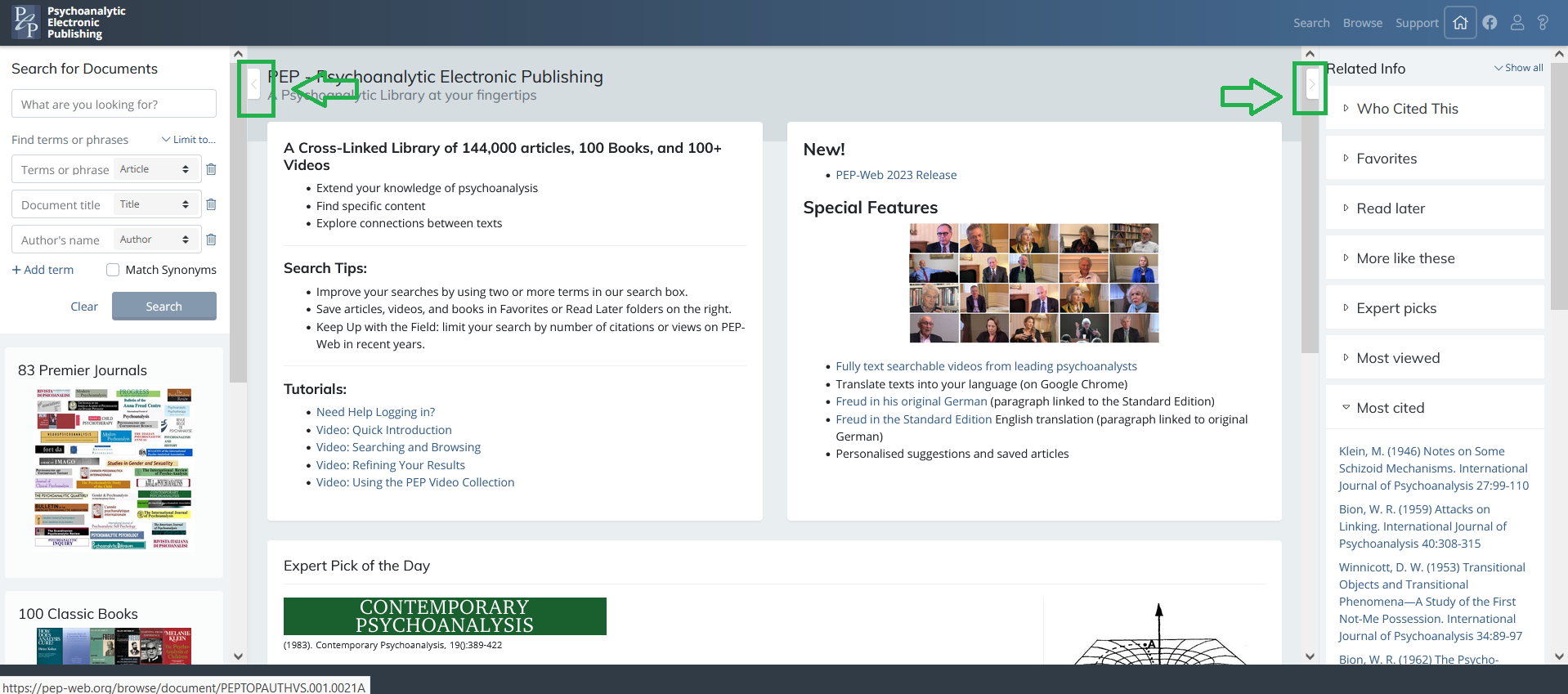
Next, on the homepage, use the search fields in the left-hand side panel to search for an article. Once you have a list of article results in the central panel, you can opt to save an article by clicking on either the Favorites or Read later icons located next to the article title:
![]()
The icons look like this:
![]() Favorites (Heart icon)
Favorites (Heart icon)
![]() Read later (Bookmark icon)
Read later (Bookmark icon)
At this stage, to remove the saved article from your Favorites or Read later info cards, simply uncheck the relevant icon.
You can also use the Favorites or Read later function at a later stage, once you have opened an individual article. To do this, click on an article title in the results list. With the article open in the central reading panel, look to the left-hand side panel and you will see the list of article results now displayed there. The Favorites and Read later icons are shown next to each title in this list. You may need to scroll up/down the list to locate your article. Next, select either the Favorites or Read later icon next to the article title to store it in the relevant Info card folder. Again, unchecking the icon will remove the article from the saved list.
![]()
To locate your saved articles in the Favorites and Read later Info cards (folders), next look to the right-hand side panel:
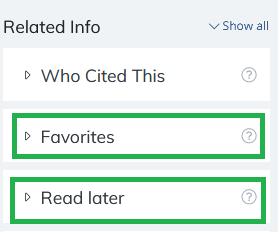
Click on the Info card title to open the folder and see your list of stored articles:
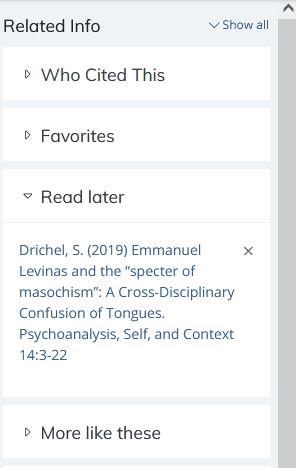
To remove an article from either of the two Info cards, either click the x next to the article title in the Info card list or open the article in the central reading panel (by clicking on the article title in the Info card) and unclicking the Heart or Bookmark icon next to the article title where it is listed in the left-hand panel (you may need to scroll up/down the panel to locate the article title):
![]()
Important: Although there is no limit to the number of articles that can be stored in an Info card, currently only 15 articles can be viewed in the folder. We are currently developing the functionality of these two Info cards so that scrolling is available. This will allow all stored articles to be displayed.